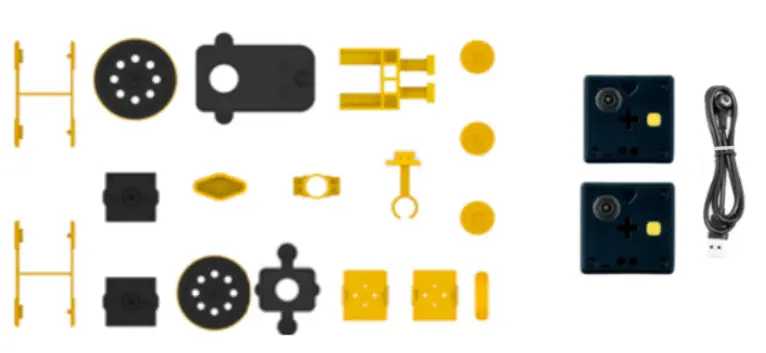- PingPong EDU Basic Set
- Features 2 single modular robot "Cube"-modules
- Includes accessories to build Auto car, Worm bot, Drawing bot, and Crawling bot
- Users can build any types of robots they imagine
- Can be controlled by "PingPong Robot" App and IR remote
- Every model has its own joystick or button control activity
The PingPong EDU Basic Set is based on a single modular robot named "Cube". Each Cube has its own controller, gyroscope, accelerometer, proximity sensor, origin sensor, stepper motor, servo motor interface, and battery. The Cube has symmetrical interface holes on 6 faces to connect links on them. With a combination of Cubes and links, you can make any types of robots you imagine.
This PINGPONG Edu basic set box includes 2 cubes as well as accessory parts for 4 robot models (Auto car, Worm bot, Drawing bot, Crawling bot).

PingPong can be controlled by "PingPong Robot" App with smart devices or by an IR remote controller without using of any smart device. PingPong enables you to build whatever you like: racing cars, walking robots, crawling robots and any other robots that you can see on YouTube. With the unique concept of symmetrical Cube, thanks to various linkage systems, the only limit is your imagination!
Mode: PingPong has two modes to control; One on the "PingPong Robot" App with smart devices and another one through an IR remote controller.
Model: Select the model on the "PingPong Robot" App and connect your model. Assemble the robot and enjoy playing the model. For the IR Remote Control Mode, simply attach the IR receiver block to any cube and assemble the cube model.
Assembly: Each robot model on PingPong can be assembled within 1 minute. In the assembly view, users can easily build the model following 5 kinds of figures on the Cube surfaces, such as circle, triangle, rectangle, star, heart icon.
Activity: Every PingPong model has its own joystick or button control activity. Users can enjoy the robots controlling by the joystick or button interface on the "PingPong Robot" App or the IR remote controller button. "Drawing Activity "Motion Maker Activity.